How to install adb drivers in windows
Install OEM USB driver
How to install adb drivers in windows? If you are developing on Windows and want to connect a device for testing, then you need to install the appropriate USB driver. This page provides links to the web sites for several original equipment manufacturers (OEMs), where you can download the appropriate USB driver for your device.
Also Check:-Pc keeps restarting? fix
Also Check:-Pc keeps restarting? fix
If you're developing on Mac OS X or Linux, then you shouldn't need a USB driver. Instead read Using Hardware Devices.
To connect and debug with any of the Google Nexus devices using Windows, you need to install the Google USB driver.
- Install a USB driver
First, find the appropriate driver for your device from the OEM drivers.
Once you've downloaded your USB driver, follow the instructions below to install or upgrade the driver, based on your version of Windows and whether you're installing for the first time or upgrading an existing driver. Then see Using Hardware Devices for other important information about using an Android device for development.
⚠️Caution: You may make changes to android_winusb.inf file found inside usb_driver\ (for example, to add support for other devices), however, this will lead to security warnings when you install or upgrade the driver. Making any other changes to the driver files may break the installation process.
- Windows 10
To install the Android USB driver on Windows 10 for the first time, do the following:- Connect your Android device to your computer's USB port.
- From Windows Explorer, open Computer Management.
- In the Computer Management left pane, select Device Manager.
- In the Device Manager right pane, locate and expand Portable Devices or Other Devices, depending on which one you see.
- In the Hardware Update wizard, select Browse my computer for driver software and click Next.
- Click Browse and then locate the USB driver folder. For example, the Google USB Driver is located in android_sdk\extras\google\usb_driver\.
- Click Next to install the driver.
- Windows 8 or 8.1
To install the Android USB driver on Windows 10 for the first time, do the following:- Connect your Android device to your computer's USB port.
- Access search, as follows: Touch screen: On your computer, swipe in from the right edge of the screen and tap Search. Using a mouse: Point to the lower-right corner of the screen, move the mouse pointer up, and then click Search.
- In the search box, type into and then click Device Manager.
- Double-click the device category, and then double-click the device you want.
- Click the Driver tab, click Update Driver, and follow the instructions.
- Windows 7
To install the Android USB driver on Windows 10 for the first time, do the following:- Connect your Android device to your computer's USB port.
- Right-click on Computer from your desktop or Windows Explorer, and select Manage.
- Select Devices in the left pane.
- Locate and expand Other device in the right pane.
- Right-click the device name (such as Nexus S) and select Update Driver Software. This will launch the Hardware Update Wizard.
- Select Browse my computer for driver software and click Next.
- Click Browse and locate the USB driver folder. (The Google USB Driver is located in android_sdk\extras\google\usb_driver\.)
- Click Next to install the driver.
Share and Visit AgainFor More Visit Here :- Seenumagar
- Connect your Android device to your computer's USB port.
- From Windows Explorer, open Computer Management.
- In the Computer Management left pane, select Device Manager.
- In the Device Manager right pane, locate and expand Portable Devices or Other Devices, depending on which one you see.
- In the Hardware Update wizard, select Browse my computer for driver software and click Next.
- Click Browse and then locate the USB driver folder. For example, the Google USB Driver is located in android_sdk\extras\google\usb_driver\.
- Click Next to install the driver.
- Windows 8 or 8.1
To install the Android USB driver on Windows 10 for the first time, do the following:
- Connect your Android device to your computer's USB port.
- Access search, as follows: Touch screen: On your computer, swipe in from the right edge of the screen and tap Search. Using a mouse: Point to the lower-right corner of the screen, move the mouse pointer up, and then click Search.
- In the search box, type into and then click Device Manager.
- Double-click the device category, and then double-click the device you want.
- Click the Driver tab, click Update Driver, and follow the instructions.
- Windows 7
To install the Android USB driver on Windows 10 for the first time, do the following:
- Connect your Android device to your computer's USB port.
- Right-click on Computer from your desktop or Windows Explorer, and select Manage.
- Select Devices in the left pane.
- Locate and expand Other device in the right pane.
- Right-click the device name (such as Nexus S) and select Update Driver Software. This will launch the Hardware Update Wizard.
- Select Browse my computer for driver software and click Next.
- Click Browse and locate the USB driver folder. (The Google USB Driver is located in android_sdk\extras\google\usb_driver\.)
- Click Next to install the driver.
Share and Visit Again
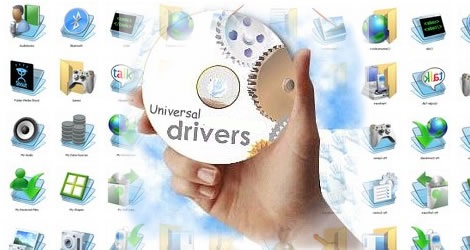
Post a Comment for "How to install adb drivers in windows"