How to make your android run faster
How to make your android run faster
How to make your android run faster? Its frustrating to drop several thousand to buy a good smartphone with good speedy performance and run smoothly. mid ranges and budget is not good enough, time to time there is getting low and lagy, because of useless apps, low ram, low memory, caches and more but don't worry today i will share some useful and best way make your android run faster like.
- Install updates
Make sure you're up to date, the latest updates contains lag and bug fixes improvements and make your android smartphone run smoothly and faster. Install every updates whenever your phone receive because its official way updates from company or brand to run more better your phone freely.
For check updates go to settings > about device > software update and check for updates.
- Clean home screen
To make your android more effectively make your home screen clean. If you choose to use live wallpaper then consider replacing it with a good static image. You should also clean away any unused icons and limit your widgets to the essentials. The less cluttered your home screen is, the better in terms of performance.
Also Check:- How to root any android Phones
Also Check:- How to root any android Phones
- Delete useless apps
You don’t want to allow apps that you never use to take up space on your device and potentially eat into system resources. Go to Settings > Apps and swipe over to the All tab. Take a good long look down the list and identify the apps you don’t want or need. If you’re in doubt about what any of them do then it’s time to hit Google and check.
Tap on any app you don’t want and then choose Uninstall or, if the option is not there to uninstall, tap Disable. Disabled apps will be listed in a new tab, so you can always enable them again in future if you change your mind.
You should also take a look in Settings > Apps at the Running tab. Some apps want to be running all the time and they can seriously impact on performance. Think carefully about whether you need what’s listed there.
- Animations
Turn off or reduce animations. You can make your Android device feel snappier by reducing or turning off some of animations. You’ll need to enable Developer options in order to do this. Go to Settings > About phone and scroll down to the System section to look for Build number. Tap on it seven times and you should see a message about being a developer. You can now go back to the previous menu and you should see Developer options listed under System. Head in there and scroll down to find Window animation scale, Transition animation scale, and Animator duration scale. Tap each in turn and set it to .5x or off. Pick an option and find out what suits you, if you don’t like just go back in and change the values again.
- Clear app caches
Cached data for apps should help them to load more quickly, but it can build up over time to take up quite a lot of space and there will potentially be cached data in there for apps that you no longer use. Sometimes clearing cached data for an app can also help clear up flaky behavior.
If you want to pick individual apps then head into Settings > Apps and slide over the All tab and tap on the relevant app then choose Clear cache. If you’ve decided to just clear the whole lot then go to Settings > Storage and tap on Cached data and then tap OK. Also, check out CCleaner, it cleans out your app cache and helps perform this kind of maintenance.
- Turn off auto sync
Most of us end up adding a list of different accounts to our Android devices and we allow them to automatically sync in the background to pull in new data and provide us with updates. All this syncing has a big impact on performance, not to mention battery life.
You could go to Settings and find Auto-sync under Accounts and just turn it off altogether, but that will be too drastic for most people. Instead why not just reduce the sync frequency and remove any accounts you don’t really need? For a lot of apps, like Facebook, you’ll need to open up the app and find the settings to reduce the sync frequency.
- Factory reset
This is a drastic step, but some people recommend that you do a factory reset periodically if you want your device running in tip-top condition. It’s a shortcut to cleaning up your device and getting rid of any junk you’ve accumulated, but it means wiping all of the data and settings. If you decide to try it then make sure you back up everything that’s important to you first. You can find the option to do it in Settings > Backup & reset > Factory data reset.
Tags Android
Tags Android
Share and Visit Again
For More Visit Here :- Seenumagar







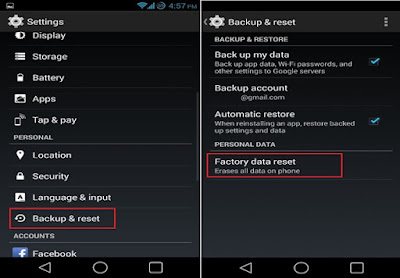
Post a Comment for "How to make your android run faster"