How you can increase the internal storage in android
How you can increase the internal storage in android
LOW INTERNAL MEMORY?
How you can increase the internal storage in android? The most annoying of all messages that one would like to see. This means that you have to let go of the old photos, apps and junk files that you have stocked up on your beloved device. But before you hit the delete button to make way for more, have you tried backing up these files to the cloud?
These days, the cloud services dropbox, Google Photos for Photos and Google Drive for documents are a convenient way to save your device's internal storage.
Although we all love our Android, this is a message that hurts us from time to time - less internal storage. This problem is particularly prevalent in the budget phone, where the internal storage is mostly in the lower part. And to keep it on top, you have an octave of OS internal memory.
The best way to increase the internal storage of Android is to borrow from SD card. Yes, it can be done, but some of these conditions need to be completed. And this is actually the only way. You can not get pull storage from thin air and add it to the device ... it has to come from somewhere and external storage is the only redeemer here.
Although we all love our Android, this is a message that hurts us from time to time - less internal storage. This problem is particularly prevalent in the budget phone, where the internal storage is mostly in the lower part. And to keep it on top, you have an octave of OS internal memory.
The best way to increase the internal storage of Android is to borrow from SD card. Yes, it can be done, but some of these conditions need to be completed. And this is actually the only way. You can not get pull storage from thin air and add it to the device ... it has to come from somewhere and external storage is the only redeemer here.
CONDITIONS FOR THIS TRICK TO WORK
- The phone must have the support for external memory.
- The Android version must be Marshmallow or above.
- The SD card used in the process must be a high-speed class 10 SD card. Just a fair point of warning — if you proceed ahead with a slow speed memory card, it might result in your Android slowing down in the long run.
- Format sd card
The first step in the process would be to format the SD card. Make sure that you have taken a backup of the data before you start the format.
- Format as internal storage
Post the format, head over to Settings >Storage and USB. Depending on your phone specifications, here you will be able to see the free space on your device.
Go to Portable storage and once inside, tap on the hamburger menu on the upper right corner. A menu will pop up showing two options — View and Settings. Tap on Settings.
The Settings menu contain only a handful of options. Our weapon of choice here is the option called Format as internal. This option will erase all the data from the SD card and will pan the SD card as part of the internal memory.
The whole process roughly takes around five minutes to complete, depending on your phone’s configuration.
Once that’s done, you will see that the device storage shows a cumulative of both the memories, with the option for portable storage gone.
So, it’ll take you only a few minutes to increase the phone’s internal memory.
As the phone treats the SD card as a part of the internal storage, an unplanned ejection may result in an unstable phone and may cause a forceful shutdown of the apps.
However, not all phones come with an option to modify the external storage into adoptable storage, such as the Samsung and Xiaomi devices. So for those devices which haven’t been blessed with this feature, fear not, we have a nifty trick to do just that.
Tags Computer
Share and Visit Again
For More Visit Here :- Seenumagar

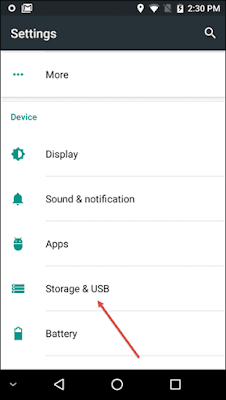







Post a Comment for "How you can increase the internal storage in android"